5 Must-Know WordPress Security Tips to Protect Your Site from Hackers
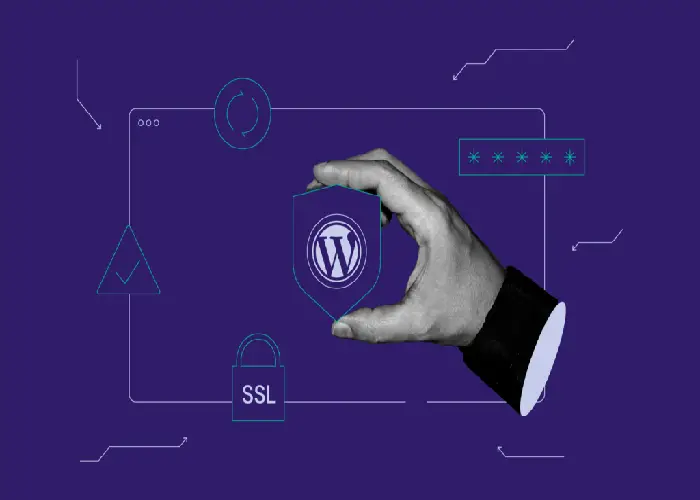
WordPress powers over 40% of websites on the internet, making it a prime target for hackers. Securing your WordPress site is crucial to protecting your data, maintaining your site’s integrity, and safeguarding your visitors’ information. Here are five essential WordPress security tips to help you protect your site from hackers and ensure a secure online presence.
1. Use Strong Passwords and Two-Factor Authentication
Passwords are your first line of defense against unauthorized access. Weak passwords make it easier for hackers to gain control over your site. Implementing strong password policies and two-factor authentication (2FA) significantly enhances your site’s security.
Implement Strong Password Policies
-
Use Complex Passwords: Ensure that all passwords for your WordPress admin accounts, FTP accounts, and database are complex. A strong password should include a mix of upper and lower case letters, numbers, and special characters. Avoid using easily guessable passwords like “password123” or “admin”.
-
Change Passwords Regularly: Regularly update passwords to mitigate the risk of compromise. Make it a habit to change passwords every few months, especially after a security breach or if you suspect any suspicious activity.
Enable Two-Factor Authentication
Two-factor authentication adds an extra layer of security by requiring a second form of verification in addition to your password. Here’s how to enable 2FA:
-
Install a 2FA Plugin: Use plugins like Google Authenticator or Wordfence Security to enable 2FA. These plugins will prompt you to enter a code sent to your mobile device or generated by an authenticator app.
-
Configure 2FA: Follow the plugin’s instructions to set up 2FA for your WordPress login. This typically involves scanning a QR code with an authenticator app and entering the generated code during the login process.
By implementing strong passwords and 2FA, you enhance the security of your login credentials and reduce the risk of unauthorized access.
2. Keep WordPress Core, Themes, and Plugins Updated
Outdated software is a significant security risk as it may contain vulnerabilities that hackers can exploit. Regularly updating your WordPress core, themes, and plugins is essential to maintaining a secure site.
Update WordPress Core
-
Automatic Updates: WordPress includes automatic updates for minor releases and security patches. Ensure that this feature is enabled to receive updates without manual intervention.
-
Manual Updates: For major releases, check for updates in the WordPress dashboard under Dashboard > Updates. Update to the latest version of WordPress to benefit from the latest features and security enhancements.
Update Themes and Plugins
-
Regular Updates: Keep your themes and plugins up-to-date by checking for updates in the Plugins and Appearance > Themes sections of your dashboard. Developers often release updates to address security vulnerabilities and compatibility issues.
-
Delete Unused Themes and Plugins: Remove any unused themes and plugins to reduce potential security risks. Even inactive plugins and themes can be exploited if not updated.
3. Install a Security Plugin
Security plugins provide comprehensive protection by offering features such as firewall protection, malware scanning, and login monitoring. They can help you detect and prevent security threats.
Choose a Reliable Security Plugin
-
Wordfence Security: This popular plugin offers a web application firewall, malware scanning, and real-time threat defense. It also includes features like login security and monitoring.
-
Sucuri Security: Sucuri provides a firewall, malware scanner, and security activity auditing. It offers both free and premium versions with various security features.
Configure Security Settings
-
Set Up Firewall Protection: Configure the firewall settings to block malicious traffic and prevent attacks. Follow the plugin’s instructions to adjust the firewall rules and enhance protection.
-
Schedule Regular Scans: Set up automated malware scans to detect and remove threats. Regular scanning helps identify vulnerabilities and ensures that your site remains secure.
4. Backup Your Site Regularly
Regular backups ensure that you can restore your site quickly in case of a security breach or data loss. Implement a reliable backup strategy to safeguard your site’s content and settings.
Choose a Backup Solution
-
Backup Plugins: Use plugins like UpdraftPlus or BackupBuddy to automate the backup process. These plugins allow you to schedule backups, choose backup destinations (such as cloud storage), and restore backups with ease.
-
Manual Backups: In addition to automated backups, consider creating manual backups periodically. Download your site’s files and database using FTP and phpMyAdmin, and store them in a secure location.
Test Backup Restoration
-
Verify Backup Integrity: Regularly test your backups to ensure that they are complete and functional. Restore a backup to a staging environment to confirm that it works correctly and that your data is intact.
-
Keep Multiple Backup Versions: Maintain multiple backup versions to provide options for recovery if the most recent backup is compromised or incomplete.
5. Limit User Access and Monitor Activity
Controlling user access and monitoring activity helps prevent unauthorized changes and detect suspicious behavior. Implement access controls and keep an eye on user activity to enhance security.
Limit User Roles and Permissions
-
Assign Appropriate Roles: Assign user roles based on their responsibilities. For example, only grant administrative access to trusted users who need it. Use roles like Editor, Author, or Contributor for users who don’t require full administrative capabilities.
-
Use the User Role Editor Plugin: Plugins like User Role Editor allow you to customize user roles and permissions. This ensures that users have access only to the features they need.
Monitor User Activity
-
Install Activity Log Plugins: Use plugins like WP Activity Log to track user activity and changes on your site. These plugins provide detailed logs of login attempts, content modifications, and plugin changes.
-
Review Logs Regularly: Regularly review activity logs to identify any suspicious behavior or unauthorized changes. Address any issues promptly to prevent potential security breaches.
Securing your WordPress site is essential to protect your data, maintain site integrity, and ensure a safe experience for your visitors. By following these five must-know security tips—using strong passwords and two-factor authentication, keeping your software updated, installing a security plugin, backing up regularly, and limiting user access—you can significantly enhance your site’s security and reduce the risk of hacking.
Regularly review and update your security practices to stay ahead of emerging threats. Implementing these measures will help you maintain a secure and resilient WordPress site, safeguarding your digital presence from potential attacks.


Post Comment