Why You Should Use a Child Theme for WordPress Customizations
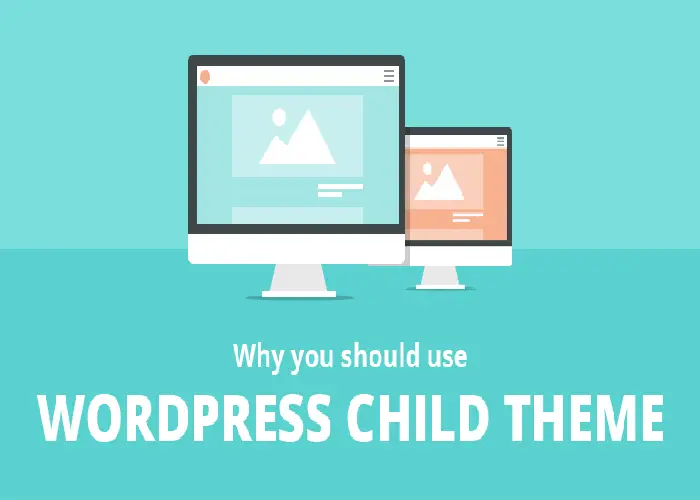
Customizing a WordPress site can be a rewarding experience, allowing you to tailor your site’s design and functionality to meet specific needs. However, making changes directly to your theme’s files can be risky. A child theme is a powerful solution that offers a safe and efficient way to customize your site. In this article, we’ll explore why you should use a child theme for WordPress customizations and guide you through the process of creating one.
1. What Is a Child Theme?
A child theme in WordPress is a secondary theme that inherits the functionality and styling of a parent theme but allows you to make modifications without altering the original parent theme files. It provides a safe and efficient way to customize your website while preserving the core features and updates of the parent theme.
When you create a child theme, you essentially create a new theme folder that contains its own style.css file and optionally other files such as functions.php. These files can override or extend the parent theme’s styles and functionality. This approach ensures that any changes you make in the child theme are not lost when the parent theme is updated.
The primary benefits of using a child theme include:
Safe Customization: By keeping your modifications in a child theme, you protect the parent theme’s files from being overwritten during updates, thereby maintaining your custom changes.
Easy Updates: You can update the parent theme without affecting your customizations, as these are stored separately in the child theme.
Organized Code: Customizing through a child theme helps keep your changes organized and manageable, making it easier to track and maintain your modifications.
Overall, using a child theme is a best practice in WordPress development, allowing for robust customization while maintaining the integrity of the parent theme.
2. Benefits of Using a Child Theme
Using a child theme in WordPress offers several significant advantages for site customization and maintenance. First and foremost, a child theme ensures that your customizations remain intact when the parent theme is updated.
Since updates to the parent theme do not overwrite your modifications, you can confidently update to the latest version without losing your changes. Additionally, child themes provide a structured and organized way to extend functionality and design. By isolating custom code in the child theme, you avoid potential conflicts with the parent theme’s code, which helps maintain site stability.
This approach also simplifies the process of troubleshooting and debugging, as changes are contained within the child theme. Furthermore, using a child theme promotes best practices in WordPress development, encouraging cleaner, more manageable code.
It allows you to experiment with design and functionality safely, offering a scalable solution for ongoing site development and refinement. Overall, child themes are a powerful tool for customizing WordPress sites while preserving core functionalities.
3. How to Create a Child Theme
Creating a child theme in WordPress involves a few straightforward steps, allowing you to customize your site while preserving the functionality of the parent theme.
Begin by creating a new folder in the wp-content/themes directory of your WordPress installation. Name this folder something distinct and relevant to your customizations. Inside this folder, create a style.css file and a functions.php file.
In the style.css file, include a comment block at the top to define the child theme, specifying the Template as the parent theme’s directory name. This tells WordPress which parent theme the child theme is extending. For instance:
/*
Theme Name: My Child Theme
Template: parent-theme-directory
*/In the functions.php file, enqueue the parent theme’s stylesheet using the wp_enqueue_scripts action hook.
This step ensures that the parent theme’s styles are loaded before the child theme’s styles. Example code for functions.php might look like this:
<?php
function my_child_theme_enqueue_styles() {
wp_enqueue_style('parent-style', get_template_directory_uri() . '/style.css');
}
add_action('wp_enqueue_scripts', 'my_child_theme_enqueue_styles');
?>
Once these files are created and configured, you can activate your child theme from the WordPress admin dashboard under Appearance > Themes. From here, you can start adding custom styles to the style.css file or additional functionality to the functions.php file.
Your child theme will inherit the parent theme’s design and features, allowing you to make modifications and enhancements without altering the original theme files. This method provides a robust way to personalize your website while maintaining the flexibility to update the parent theme safely.


Post Comment