How to Install a New Theme in WordPress
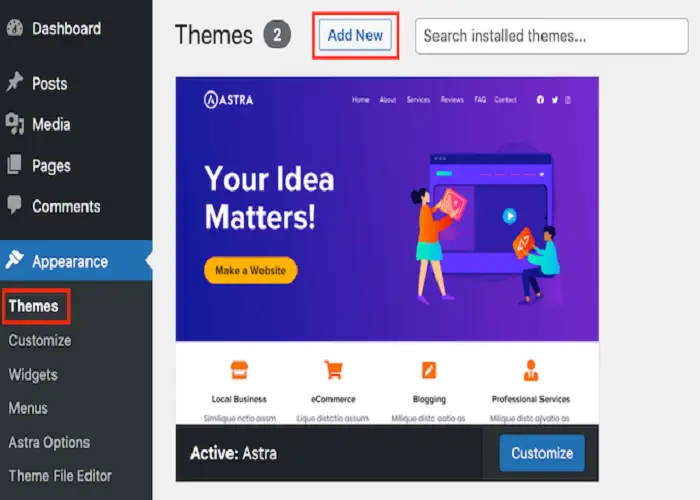
Updating the appearance of your WordPress website can be as simple as installing a new theme. Whether you want to refresh your site’s look or align it with a new brand, adding a new theme is straightforward. Here’s a step-by-step guide to help you install a new theme in WordPress.
1. Log in to Your WordPress Dashboard
To get started, access your WordPress admin panel:
- Open your web browser and go to
http://yourdomain.com/wp-admin. - Enter your username and password to log in.
2. Navigate to the Themes Section
Once logged in, follow these steps:
- In the left-hand menu, find and click on Appearance.
- Select Themes from the dropdown menu. This will take you to the Themes page where you can manage your current themes and add new ones.
3. Add a New Theme
To install a new theme:
- Click on the Add New button located at the top of the page. This will take you to the Add Themes page, where you can browse and search for new themes.
4. Search for a Theme
On the Add Themes page:
- Use the search bar to find a specific theme by name or keyword. If you’re looking for themes with particular features, use the filters to narrow down your choices.
- You can also browse featured, popular, and latest themes displayed on the page.
5. Preview the Theme
Before installing:
- Hover over the theme you’re interested in and click Preview. This will open a live preview of the theme, allowing you to see how it will look on your website.
- Check if the theme meets your needs and matches the style you’re aiming for.
6. Install the Theme
Once you’ve chosen a theme:
- Click the Install button on the theme’s preview or details page. WordPress will download and install the theme automatically.
7. Activate the Theme
To apply the new theme:
- After installation, click Activate. This makes the theme live on your website, replacing your current theme.
8. Customize the Theme
Personalize your new theme:
- Navigate to Appearance > Customize. This will open the WordPress Customizer, where you can adjust theme settings such as colors, fonts, and layout options.
- Make your desired changes and click Publish to apply them to your site.
Additional Tips
- Theme Compatibility: Ensure that the theme you choose is compatible with the latest version of WordPress and with any plugins you use.
- Theme Documentation: Review the theme’s documentation for specific instructions on customization and features.
- Backup Your Site: Before changing themes, consider backing up your site to avoid any potential issues or loss of content.
Installing a new theme in WordPress is a simple process that can significantly impact the look and functionality of your site. By following these steps, you can easily switch to a new theme and customize it to fit your needs. Explore different themes to find one that best represents your brand and enhances the user experience on your website.


Post Comment