How to Manage and Schedule WordPress Content
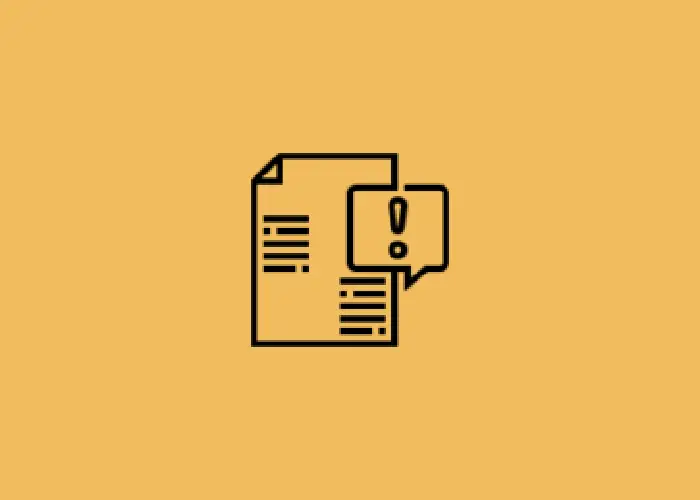
Managing and scheduling content in WordPress efficiently is essential for maintaining a consistent posting schedule, optimizing your workflow, and engaging your audience. Whether you’re a blogger, content creator, or website manager, understanding how to effectively manage and schedule your content can help you streamline operations and enhance your site’s performance. This article provides a comprehensive guide on how to manage and schedule content in WordPress.
1. Understanding the WordPress Dashboard
The WordPress dashboard is your central hub for managing content. Here, you can access various sections to create, edit, and schedule posts and pages.
Posts: Contains all your blog posts. You can view, edit, delete, and add new posts.
Pages: Manages static content such as “About Us” or “Contact” pages.
Categories and Tags: Helps organize and categorize your content to improve navigation and SEO.
Media Library: Stores all your images, videos, and other media files used in posts and pages.
2. Creating and Editing Posts
Navigate to Posts > Add New: Start by clicking on “Add New” under the “Posts” section of your dashboard.
Enter a Title and Content: Add a title for your post and use the editor to write your content. The block editor (Gutenberg) allows you to add various types of content blocks such as paragraphs, images, and videos.
Add Categories and Tags: Assign categories and tags to help organize your content and improve SEO. Categories are broader topics, while tags are more specific keywords related to the post.
Set a Featured Image: Upload a featured image that represents your post visually. This image often appears on the post’s summary and social media shares.
Navigate to Posts: Click on “Posts” in the dashboard to view a list of your existing posts.
Select the Post to Edit: Click on the title or “Edit” link under the post you want to modify.
Make Changes and Update: Modify the content, update categories, or adjust settings. Click “Update” to save your changes.
3. Using the WordPress Block Editor (Gutenberg)
The Gutenberg block editor allows you to create and customize content with a flexible block-based approach. Here’s how to use it effectively:
Adding Blocks: Click the “+” button to add new blocks for text, images, videos, and more.
Customizing Blocks: Each block has its own set of settings. Customize the appearance, alignment, and other properties using the right-hand sidebar.
Reordering Blocks: Drag and drop blocks to rearrange them within your post or page.
4. Scheduling Posts
Scheduling posts allows you to create content in advance and set a future publication date. This feature helps maintain a consistent posting schedule without needing to be online at the time of publication.
Create or Edit a Post: Follow the steps to create or edit a post as described above.
Set a Publish Date: In the “Publish” section on the right-hand side, click “Immediately” next to “Publish.”
Select Date and Time: Choose the desired date and time for your post to be published. Click “OK” to confirm.
Schedule the Post: Click “Schedule” to save the post and set it to be published automatically at the specified time.
5. Managing Post Revisions
WordPress automatically saves revisions of your posts, allowing you to revert to previous versions if needed.
Edit a Post: Go to “Posts” and select the post you want to review.
Access Revisions: In the post editor, click the “Revisions” link in the “Document” tab on the right-hand side.
Compare Revisions: Review the changes made in different revisions. Use the slider to compare versions.
Restore a Revision: Click “Restore This Revision” to revert to a previous version.
6. Using the Editorial Calendar Plugin
An editorial calendar plugin helps visualize your content schedule and manage posts more effectively.
Editorial Calendar: Provides a drag-and-drop interface for scheduling and organizing posts.
CoSchedule: A comprehensive content calendar with features for scheduling, social media integration, and analytics.
PublishPress: Offers advanced editorial features, including custom post statuses and content notifications.
How to Use an Editorial Calendar Plugin:
Install and Activate the Plugin: Go to “Plugins > Add New” and search for your chosen editorial calendar plugin. Install and activate it.
Access the Calendar: Navigate to the plugin’s calendar interface from the WordPress dashboard.
Add and Schedule Posts: Use the calendar to drag and drop posts into the desired dates. Add new posts or edit existing ones directly from the calendar view.
7. Managing Content with Categories and Tags
Organizing content with categories and tags improves navigation and SEO.
Create Categories: Go to “Posts > Categories” and add new categories. Assign categories to posts to group related content.
Create Tags: Go to “Posts > Tags” and add relevant tags. Tags are more specific keywords that describe your post’s content.
Best Practices for Categories and Tags:
Use Categories for Broad Topics: Organize posts into main topics or themes.
Use Tags for Specific Details: Add tags that highlight specific aspects or keywords related to the post.
8. Scheduling and Managing Page Content
Scheduling and managing page content in WordPress is essential for maintaining an organized and dynamic website. Scheduling allows you to automate the publishing process by setting specific dates and times for posts or pages to go live, which helps ensure content is published during peak times without manual intervention.
This is particularly useful for maintaining a regular publishing schedule and reaching your audience effectively. Managing content involves overseeing updates, revisions, and organization to keep information accurate and relevant.
Using tools like content calendars helps plan and visualize publishing schedules, while categories and tags improve content navigation and SEO. For teams, it’s important to establish a content workflow with defined roles and stages—drafting, editing, and reviewing—to ensure quality and consistency. By integrating these practices, you can streamline content operations, enhance user engagement, and maintain a well-organized and up-to-date website.


Post Comment