How To Recover your Instagram Password

Losing access to your Instagram account can happen for various reasons, such as forgetting your password or having your account compromised. Here are the steps you can take to regain access through official and legitimate methods:
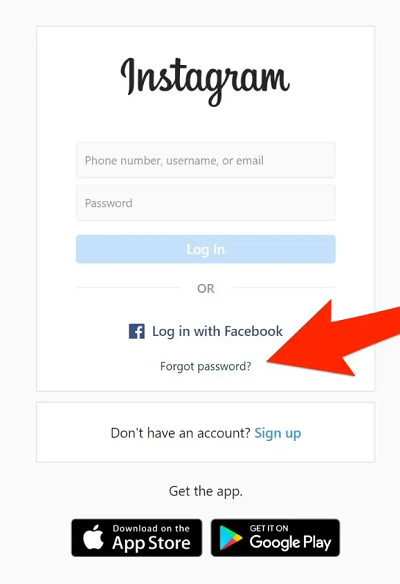
1. Use The Password Reset Feature
If you’ve forgotten your Instagram password, you can use the password reset feature to regain access to your account. Follow these steps:
Open Instagram App or Website: Launch the Instagram app on your mobile device or go to the Instagram website on your computer.
Go to the Login Screen: On the login screen, tap or click on “Forgot password?” or “Trouble logging in?” to start the recovery process.
Enter Your Information: You’ll be prompted to enter your username, email address, or phone number associated with your Instagram account. Provide the necessary information and tap or click “Next.”
Receive a Reset Link or Code: Instagram will send a password reset link to your email address or a reset code to your phone number. Check your email or SMS messages for this information.
Follow the Instructions: Open the email or SMS message and click on the password reset link or enter the reset code provided. You’ll be directed to a page where you can create a new password.
Create a New Password: Enter your new password, making sure it is strong and secure. Confirm the new password by entering it again. Tap or click “Submit” to complete the process.
Log In with Your New Password: Return to the Instagram login screen and sign in using your new password.
If you encounter any issues during this process, ensure you are checking the correct email or phone number associated with your account and that the reset link or code has not expired. If problems persist, you can visit Instagram’s Help Center for further assistance.
2. Choose a Recovery Option
Open Instagram App or Website: Launch the Instagram app on your mobile device or visit the Instagram website on your computer.
Go to the Login Screen: On the login screen, tap or click on “Forgot password?” or “Trouble logging in?”
Enter Your Information: You’ll be prompted to enter your username, email address, or phone number associated with your Instagram account. Provide the necessary information and tap or click “Next.”
Choose a Recovery Option: Instagram will offer several recovery methods based on the information you provided. Options may include:
-
- Email: Receive a password reset link sent to your registered email address.
- SMS: Receive a verification code sent to your registered phone number.
- Facebook: Use your linked Facebook account to reset your password.
Follow the Instructions: Select your preferred recovery option and follow the instructions sent to your email, SMS, or Facebook to proceed with resetting your password and regaining access to your account.
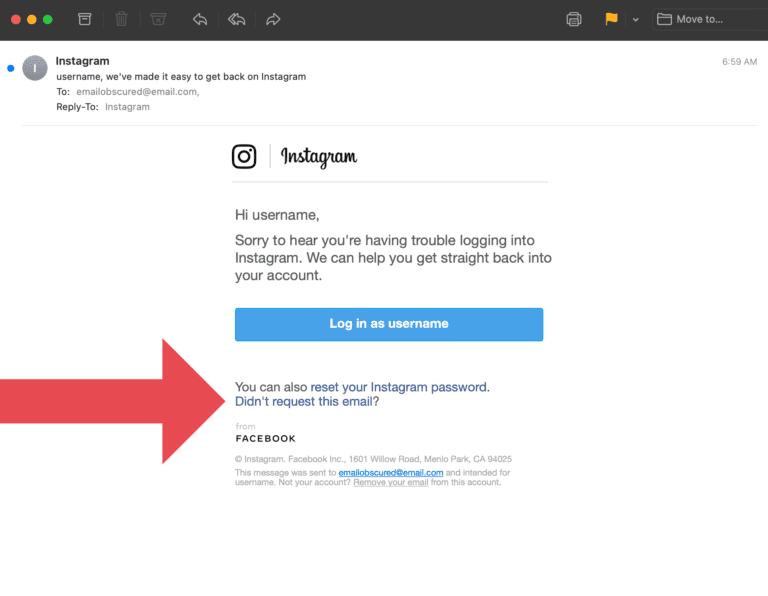
3. Access The Password Reset Link
If you need to access the password reset link or code for your Instagram account, follow these steps:
Check Your Email or SMS: Open the email inbox or SMS messages associated with your Instagram account. Look for a message from Instagram containing the password reset link or code.
Open the Password Reset Link: If you received a password reset link via email, click on the link. This will direct you to a page where you can create a new password. Ensure that you use a secure, strong password for your account.
Enter the Verification Code: If you received a verification code via SMS, open the Instagram app or website and enter the code in the provided field. This will allow you to proceed with resetting your password.
Follow the Instructions: Whether you are using the link or the code, follow the on-screen instructions to reset your password. You may be required to enter your new password twice to confirm it.
Create a New Password: Enter and confirm your new password, then submit the changes. Make sure your new password is strong and unique.
Log In with Your New Password: Return to the Instagram login screen and sign in using your newly created password.
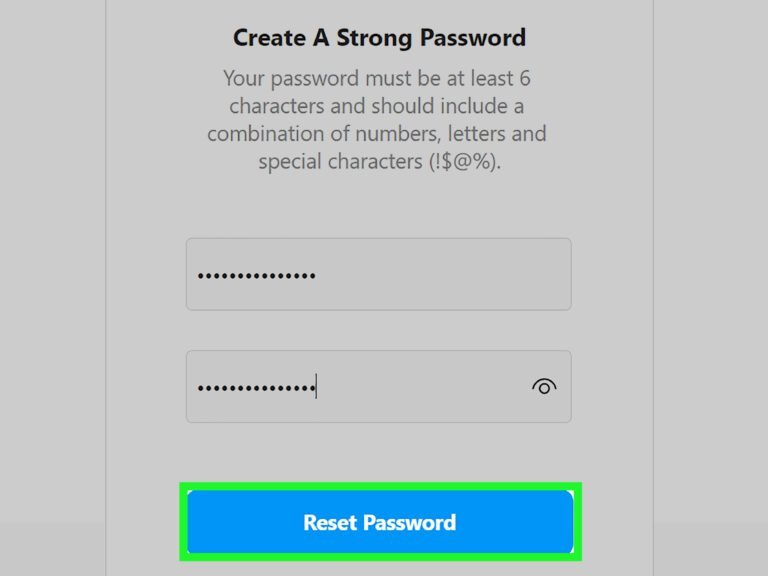
4. Reset Your Password
If you need to access the password reset link or code for your Instagram account, follow these steps:
Check Your Email or SMS: Open the email inbox or SMS messages associated with your Instagram account. Look for a message from Instagram containing the password reset link or code.
Open the Password Reset Link: If you received a password reset link via email, click on the link. This will direct you to a page where you can create a new password. Ensure that you use a secure, strong password for your account.
Enter the Verification Code: If you received a verification code via SMS, open the Instagram app or website and enter the code in the provided field. This will allow you to proceed with resetting your password.
Follow the Instructions: Whether you are using the link or the code, follow the on-screen instructions to reset your password. You may be required to enter your new password twice to confirm it.
Create a New Password: Enter and confirm your new password, then submit the changes. Make sure your new password is strong and unique.
Log In with Your New Password: Return to the Instagram login screen and sign in using your newly created password.
5. Secure Your Account
To secure your Instagram account, follow these steps:
Enable Two-Factor Authentication: Go to your Instagram settings, select “Security,” and then “Two-Factor Authentication.” Choose your preferred method (SMS or an authentication app) to add an extra layer of security.
Update Your Password: Change your password to something strong and unique that you haven’t used for other accounts. Avoid common words and include a mix of letters, numbers, and special characters.
Review Account Activity: Check your account activity for any unfamiliar logins or actions. In the “Login Activity” section under security settings, review recent logins and ensure they are from devices you recognize.
Update Your Email Security: Ensure the email account linked to your Instagram is secure. Use a strong password for your email and enable two-factor authentication if available.
Be Cautious with Third-Party Apps: Review the list of third-party apps that have access to your Instagram account. Remove any apps you no longer use or that seem suspicious.
Monitor for Suspicious Activity: Regularly check your account for unusual activity or messages and report any suspicious behavior to Instagram.
Educate Yourself on Phishing Scams: Be wary of phishing attempts. Do not click on suspicious links or provide personal information to unknown sources.
6. Contact Instagram Support
If you need to contact Instagram Support, follow these steps:
Open Instagram App or Website: Launch the Instagram app on your mobile device or go to the Instagram website on your computer.
Go to Your Profile: Tap your profile icon in the bottom right corner of the app or click your profile picture in the top right corner on the website.
Access Settings: Tap or click on the three horizontal lines (menu) in the top right corner of your profile page, then select “Settings” from the dropdown menu.
Navigate to Help: In the Settings menu, select “Help” to access support options.
Choose a Support Option: You can select from options such as “Report a Problem,” “Help Center,” or “Privacy and Security Help.”
Report a Problem: Choose this if you need to report an issue or bug. Follow the prompts to describe the problem and submit a report.
Help Center: Access the Instagram Help Center for articles and FAQs that might address your issue.
Privacy and Security Help: For concerns related to account security, privacy settings, or suspicious activity, choose this option to find relevant information or contact support.
Submit Your Request: If you need direct support, follow the instructions to submit a detailed description of your issue. Include relevant information such as screenshots or error messages to help Instagram Support understand and address your problem.
Wait for a Response: Instagram Support will review your request and respond via the email associated with your account or through the app. Keep an eye on your email and notifications for updates.
By following these steps, you can effectively contact Instagram Support for assistance with account issues or other concerns.
Important Tips:
Regularly Update Your Password: Periodically change your Instagram password to maintain account security. Avoid using easily guessable passwords and refrain from sharing your password with others.
-
Be Cautious of Phishing Scams: Protect yourself from phishing scams by verifying the authenticity of any emails or messages claiming to be from Instagram. Instagram will never ask for your password via email, SMS, or direct message.
-
Secure Your Device: Ensure your device is protected with up-to-date antivirus software and avoid logging into Instagram on public or unsecured Wi-Fi networks to prevent unauthorized access to your account.
By following these steps and tips, you can legally and securely recover your Instagram password and regain access to your account. Prioritize account security by enabling 2FA and regularly reviewing your account settings to ensure your information is accurate and up-to-date. If you continue to experience issues, reaching out to Instagram support ensures you receive the necessary assistance to resolve any account-related concerns.
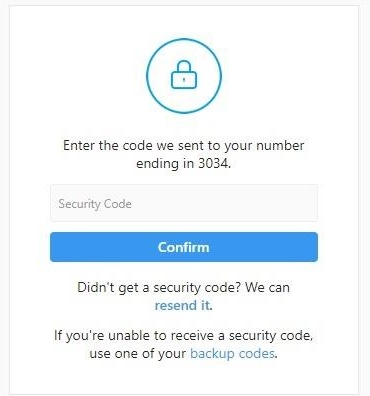
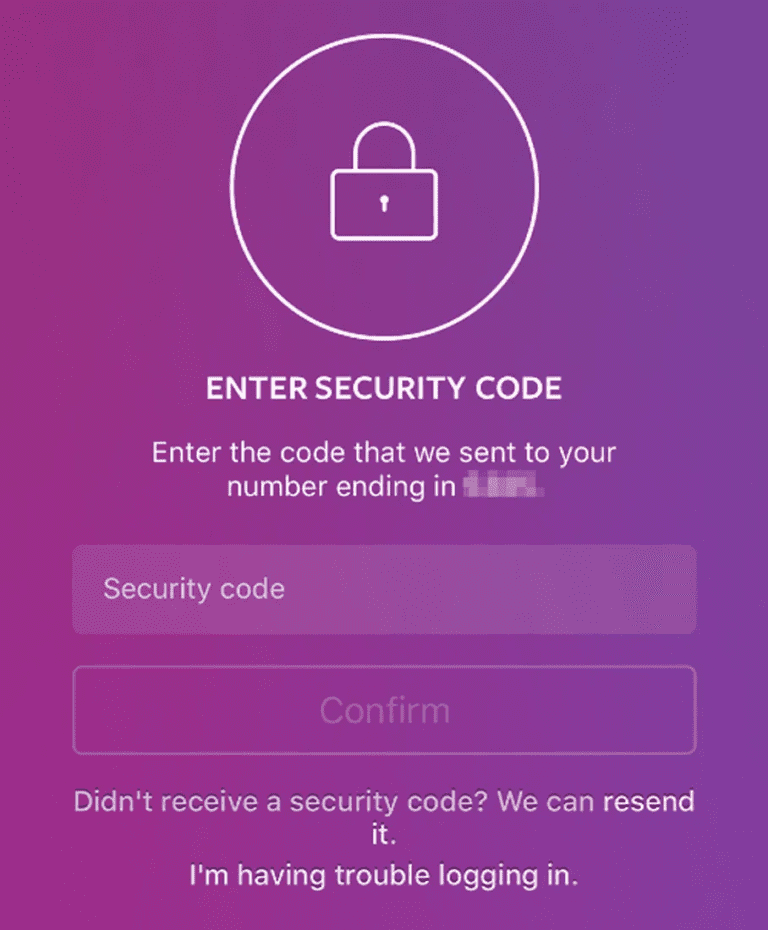




Post Comment