Pong Game In Python

Introduction
The Pong game, developed in 1972 by Atari, is one of the earliest and most iconic video games, embodying the simplicity and charm of early arcade gaming. The game simulates table tennis, where two players control paddles and attempt to hit a ball back and forth across the screen.
The objective is to score points by making the ball pass the opponent’s paddle. Pong’s straightforward mechanics and two-dimensional graphics provided a foundation for many future video games. Its enduring appeal lies in its ease of play, competitive nature, and the nostalgia it evokes for early video gaming.
Pong’s design principles—simple controls, clear objectives, and engaging gameplay—continue to influence modern game development and serve as a reminder of the early days of digital entertainment.
Coding a Pong Game in Python
Coding a Pong game in Python involves creating a simple but engaging two-player game where each player controls a paddle to hit a ball back and forth across the screen. Using the Pygame library, you can set up a basic window, define the game’s key elements, and handle user inputs to move the paddles.
The game starts by initializing Pygame, setting up the screen dimensions, and defining colors for the paddles, ball, and background. You create rectangular shapes for the paddles and ball, and define their movement mechanics. Paddles are moved based on user input, while the ball’s motion includes handling collisions with the paddles and the screen edges.
The game loop continuously updates the display, checks for collisions, and updates the game state, such as scoring when the ball passes a paddle. The simplicity of Pong’s mechanics—paddle movement, ball bouncing, and score tracking—makes it an excellent starting point for understanding game development and physics in programming.

What You Need To Know
Before diving into coding a Pong game in Python, it’s essential to grasp a few key concepts and tools.
Understanding the fundamentals of game development, including game loops, event handling, and collision detection, is crucial. You should also familiarize yourself with the Pygame library, which simplifies the creation of games by providing functions to handle graphics, input, and sound.
Basic knowledge of Python programming, including how to work with variables, functions, and loops, will be necessary. Additionally, grasping concepts like coordinate systems and screen resolution will help you in positioning game elements accurately. Knowing how to manage game state, such as tracking scores and handling game over conditions, is also important for creating a complete and functional Pong game.

Pong Game With Python (Full Code)
import pygame
import random
# Initialize Pygame
pygame.init()
# Set up the screen
screen_width = 800
screen_height = 600
screen = pygame.display.set_mode((screen_width, screen_height))
pygame.display.set_caption("Pong")
# Colors
WHITE = (255, 255, 255)
BLACK = (0, 0, 0)
# Paddle constants
PADDLE_WIDTH = 10
PADDLE_HEIGHT = 100
PADDLE_SPEED = 5
# Ball constants
BALL_SIZE = 10
BALL_SPEED_X = 5
BALL_SPEED_Y = 5
# Initialize scores
player_score = 0
ai_score = 0
# Define paddles
class Paddle:
def __init__(self, x, y):
self.rect = pygame.Rect(x, y, PADDLE_WIDTH, PADDLE_HEIGHT)
def draw(self):
pygame.draw.rect(screen, WHITE, self.rect)
def move_up(self):
self.rect.y -= PADDLE_SPEED
def move_down(self):
self.rect.y += PADDLE_SPEED
# Define ball
class Ball:
def __init__(self):
self.rect = pygame.Rect(screen_width // 2 - BALL_SIZE // 2, screen_height // 2 - BALL_SIZE // 2, BALL_SIZE, BALL_SIZE)
self.direction_x = random.choice([-1, 1])
self.direction_y = random.choice([-1, 1])
def draw(self):
pygame.draw.rect(screen, WHITE, self.rect)
def move(self):
self.rect.x += self.direction_x * BALL_SPEED_X
self.rect.y += self.direction_y * BALL_SPEED_Y
def check_collision(self):
if self.rect.colliderect(player_paddle.rect) or self.rect.colliderect(ai_paddle.rect):
self.direction_x *= -1
if self.rect.top <= 0 or self.rect.bottom >= screen_height:
self.direction_y *= -1
# If ball goes past the paddles
if self.rect.left <= 0:
# Increment AI's score
global ai_score
ai_score += 1
# Reset ball position
self.rect.x = screen_width // 2 - BALL_SIZE // 2
self.rect.y = screen_height // 2 - BALL_SIZE // 2
# Reset ball direction
self.direction_x = random.choice([-1, 1])
self.direction_y = random.choice([-1, 1])
elif self.rect.right >= screen_width:
# Increment player's score
global player_score
player_score += 1
# Reset ball position
self.rect.x = screen_width // 2 - BALL_SIZE // 2
self.rect.y = screen_height // 2 - BALL_SIZE // 2
# Reset ball direction
self.direction_x = random.choice([-1, 1])
self.direction_y = random.choice([-1, 1])
# Create paddles
player_paddle = Paddle(20, screen_height // 2 - PADDLE_HEIGHT // 2)
ai_paddle = Paddle(screen_width - 30, screen_height // 2 - PADDLE_HEIGHT // 2)
# Create ball
ball = Ball()
# Main game loop
running = True
while running:
for event in pygame.event.get():
if event.type == pygame.QUIT:
running = False
keys = pygame.key.get_pressed()
if keys[pygame.K_UP] and player_paddle.rect.top > 0:
player_paddle.move_up()
if keys[pygame.K_DOWN] and player_paddle.rect.bottom < screen_height:
player_paddle.move_down()
# AI Paddle movement
if ball.rect.centery < ai_paddle.rect.centery:
ai_paddle.move_up()
elif ball.rect.centery > ai_paddle.rect.centery:
ai_paddle.move_down()
# Move ball
ball.move()
# Check for collisions
ball.check_collision()
# Fill screen with black color
screen.fill(BLACK)
# Draw paddles and ball
player_paddle.draw()
ai_paddle.draw()
ball.draw()
# Display scores
font = pygame.font.Font(None, 36)
player_text = font.render("Player: " + str(player_score), True, WHITE)
ai_text = font.render("AI: " + str(ai_score), True, WHITE)
screen.blit(player_text, (20, 20))
screen.blit(ai_text, (screen_width - 120, 20))
# Update display
pygame.display.flip()
# Cap the frame rate
pygame.time.Clock().tick(60)
# Quit Pygame
pygame.quit()
Main Algorithms To Understand
Define Paddle class:
We define a class Paddle to represent both the player’s paddle and the AI paddle. The class includes methods for drawing the paddle and moving it up or down
# Define paddles
class Paddle: # Define a class for the paddles
def __init__(self, x, y): # Initialize the paddle object with position
self.rect = pygame.Rect(x, y, PADDLE_WIDTH, PADDLE_HEIGHT) # Create a rectangular paddle
def draw(self): # Method to draw the paddle
pygame.draw.rect(screen, WHITE, self.rect) # Draw the paddle on the screen
def move_up(self): # Method to move the paddle up
self.rect.y -= PADDLE_SPEED # Adjust the y-coordinate of the paddle
def move_down(self): # Method to move the paddle down
self.rect.y += PADDLE_SPEED # Adjust the y-coordinate of the paddle
In our Pong game, we define a class Paddle to manage both the player’s paddle and the AI paddle. This class encapsulates the properties and behaviors common to both paddles. It includes methods for rendering the paddle on the screen and for updating its position based on user input or AI logic.
The Paddle class ensures that both paddles have the same attributes and functionalities, such as movement and collision detection, while allowing us to easily differentiate between the player’s and the AI’s paddles. This approach simplifies code management and improves scalability by providing a unified way to handle paddle interactions and behaviors within the game.
Define Ball class:
We define a class Ball to represent the game ball. The class includes methods for drawing the ball, moving it, and checking for collisions with the paddles and screen boundaries.
# Define ball
class Ball: # Define a class for the ball
def __init__(self): # Initialize the ball object
self.rect = pygame.Rect(screen_width // 2 - BALL_SIZE // 2, screen_height // 2 - BALL_SIZE // 2, BALL_SIZE, BALL_SIZE) # Create a rectangular ball
self.direction_x = random.choice([-1, 1]) # Set the initial horizontal direction of the ball
self.direction_y = random.choice([-1, 1]) # Set the initial vertical direction of the ball
def draw(self): # Method to draw the ball
pygame.draw.rect(screen, WHITE, self.rect) # Draw the ball on the screen
def move(self): # Method to move the ball
self.rect.x += self.direction_x * BALL_SPEED_X # Move the ball horizontally
self.rect.y += self.direction_y * BALL_SPEED_Y # Move the ball vertically
def check_collision(self): # Method to check for collisions
if self.rect.colliderect(player_paddle.rect) or self.rect.colliderect(ai_paddle.rect): # Check collision with paddles
self.direction_x *= -1 # Reverse the horizontal direction of the ball
if self.rect.top <= 0 or self.rect.bottom >= screen_height: # Check collision with top or bottom of the screen
self.direction_y *= -1 # Reverse the vertical direction of the ball
The Ball class in a Pong game is designed to manage the game ball’s behavior, including its movement, appearance, and interactions with other game elements. A method within the class is responsible for rendering the ball visually on the screen.
This method draws the ball as a circle or ellipse using its defined color and size. It ensures that the ball’s visual representation is updated during each frame of the game, providing a continuous visual presence.
Create paddles, ball, and main game loop:
We create instances of the Paddle and Ball classes.
# Create paddles
player_paddle = Paddle(20, screen_height // 2 - PADDLE_HEIGHT // 2) # Create the player's paddle
ai_paddle = Paddle(screen_width - 30, screen_height // 2 - PADDLE_HEIGHT // 2) # Create the AI's paddle
# Create ball
ball = Ball() # Create the ball
# Main game loop
running = True # Flag to control the main game loop
while running: # Main game loop
for event in pygame.event.get(): # Loop through all events
if event.type == pygame.QUIT: # Check if the user clicked the close button
running = False # Set the running flag to False to exit the loop
keys = pygame.key.get_pressed() # Get all pressed keys
if keys[pygame.K_UP] and player_paddle.rect.top > 0: # Check if the Up arrow key is pressed and the paddle is not at the top edge
player_paddle.move_up() # Move the player's paddle up
if keys[pygame.K_DOWN] and player_paddle.rect.bottom < screen_height: # Check if the Down arrow key is pressed and the paddle is not at the bottom edge
player_paddle.move_down() # Move the player's paddle down
# AI Paddle movement
if ball.rect.centery < ai_paddle.rect.centery: # If the ball is above the AI paddle
ai_paddle.move_up() # Move the AI paddle up
elif ball.rect.centery > ai_paddle.rect.centery: # If the ball is below the AI paddle
ai_paddle.move_down() # Move the AI paddle down
# Move ball
ball.move() # Move the ball
# Check for collisions
ball.check_collision() # Check for collisions
# Fill screen with black color
screen.fill(BLACK) # Fill the screen with black color
# Draw paddles and ball
player_paddle.draw() # Draw the player's paddle
ai_paddle.draw() # Draw the AI's paddle
ball.draw() # Draw the ball
# Update display
pygame.display.flip() # Update the display
# Cap the frame rate
pygame.time.Clock().tick(60) # Limit the frame rate to 60 frames per second
# Quit Pygame
pygame.quit() # Quit Pygame
In the main game loop of the Pong game, we initiate by creating instances for both the player’s and AI’s paddles, as well as the ball. The loop continuously checks for user input, such as the Up and Down arrow keys to move the player’s paddle, ensuring it stays within the screen boundaries.
Meanwhile, the AI paddle autonomously tracks the ball’s vertical position to align itself appropriately, moving up or down as needed. The ball’s movement is updated every frame, and collisions between the ball and paddles are checked to determine if it should bounce off or score a point.
The screen is refreshed with a black background, and the paddles and ball are drawn in their updated positions. Finally, the display is updated, and the frame rate is capped at 60 frames per second to ensure smooth gameplay. When the user decides to close the game window, the loop ends, and Pygame is properly quit to clean up resources.
Add scores:
We can add scoring into the screen to make the game more appealing. The process is very simple and allow us to keep tracking the score on each part of the screen.
# Initialize scores
player_score = 0 # Initialize player's score to zero
ai_score = 0 # Initialize AI's score to zero
# Function to display scores
def display_scores():
font = pygame.font.Font(None, 36) # Create a font object with size 36
player_text = font.render("Player: " + str(player_score), True, WHITE) # Render player's score text
ai_text = font.render("AI: " + str(ai_score), True, WHITE) # Render AI's score text
screen.blit(player_text, (20, 20)) # Display player's score on the screen at position (20, 20)
screen.blit(ai_text, (screen_width - 120, 20)) # Display AI's score on the screen at a calculated position
To integrate scoring into the Pong game, you first need to initialize score variables for both the player and the AI, setting their initial values to zero. This ensures that the game starts with a clean slate.
Next, create a function to display the scores on the screen. Utilize a font object to render the score text, and then draw this text at specific positions on the screen to show each player’s score.
For instance, the player’s score can be displayed at the top left corner, while the AI’s score can be positioned at the top right corner of the screen.
Optimize Collisions:
We can optimize collision detection by using Pygame’s built-in collision functions, such as pygame.sprite.spritecollide().
# Check for collisions
if pygame.sprite.spritecollide(ball, [player_paddle, ai_paddle], False):
ball.direction_x *= -1
if ball.rect.top <= 0 or ball.rect.bottom >= screen_height:
ball.direction_y *= -1
To optimize collision detection in the Pong game, leverage Pygame’s built-in collision functions, such as pygame.sprite.spritecollide().
These functions efficiently check for collisions between sprites, reducing the need for custom collision detection logic. By utilizing these optimized methods, you can streamline the collision handling process, ensuring that the game runs more smoothly and performs better.
This approach enhances the game’s efficiency and reliability, allowing for more accurate and responsive gameplay.

Summary
In our Pong game implementation using Python and Pygame, we created a simple yet engaging version of the classic arcade game.
The game features two paddles and a ball, with the paddles controlled by players to keep the ball in play and score points. We initialized the game environment, set up the display, and defined colors and sizes for the paddles and ball.
We implemented game logic to handle paddle movement, ball motion, and collision detection. The ball bounces off the paddles and walls, and the game keeps track of scores. This basic Pong game serves as an excellent introduction to game development concepts, including user input handling, collision physics, and real-time gameplay dynamics.
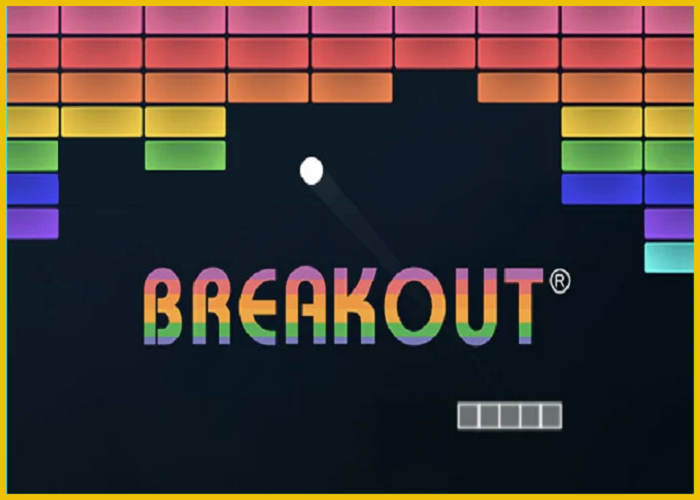


2 comments